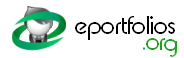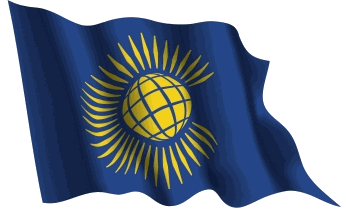Below are some of the questions that others have asked us in the past. If your question hasn't been addressed in this list, then please
Ask usGeneralRegistration
Login
Personal Profile
Getting Started
Professional Standards
File Area
Tutorials
Feedback Comments